New type of mobile app that has the power to double or triple sales for businesses.
It's called an "Instant App Funnel" and it works by instantly downloading your business as a mobile app onto the phones of everyone who walks into your store by having them scan a QR code.
This puts your business into the pockets of your best customers (so they never forget about you) AND gives you the ability to instantly reach all your customers at the push of a button to generate new sales on demand.

Your app is designed with your own splash screen logo. Easy to load to all customers. No need to have on a App store. Can instantly add new information on what is happening now or new to your business.
A mobile app push notification:
Is a message sent by an application to a customer's mobile device. You can send push notifications to customers who have installed your mobile app and opted-in to receive messages.
A push notification is a message that pops up on a mobile device. App publishers can send them at any time; users don’t have to be in the app or using their devices to receive them. They can do a lot of things; for example, they can get a user to take any action, such as downloading a coupon, or let a user know about an event.
Push notifications look like SMS text messages and mobile alerts, but they only reach users who have installed your app. Each mobile platform has support for push notifications — iOS, Android, Fire OS, and Windows all have their own services.
Why are they used?
For app publishers, push notifications are a way to speak directly to a user. They don’t get caught into spam filters or forgotten in an inbox. Click-through rates can be twice as high as email. They can also remind users to use an app, whether the app is open or not. They can also be used to take actions, such as:
- Improving customer experience
- Promoting products or offers to increase sales
- Converting unknown app users to known customers
- Driving users to other marketing channels, such as social networks
Heading
To add this web app to your homescreen, click on the "Share" icon
![]()
Then click on "Add to Home"
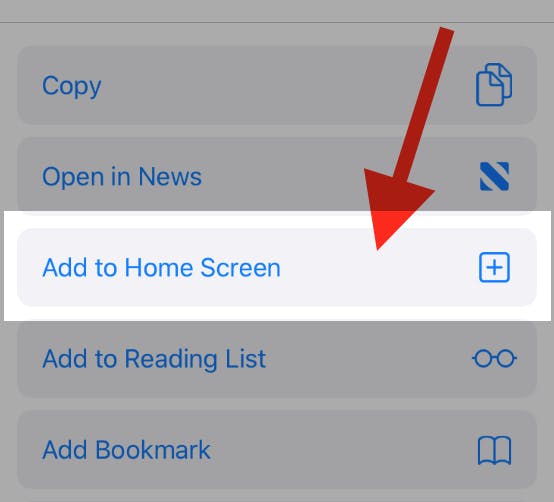
To add this web app to your homescreen, click on the "Share" icon
![]()
Then click on "Add to Home"
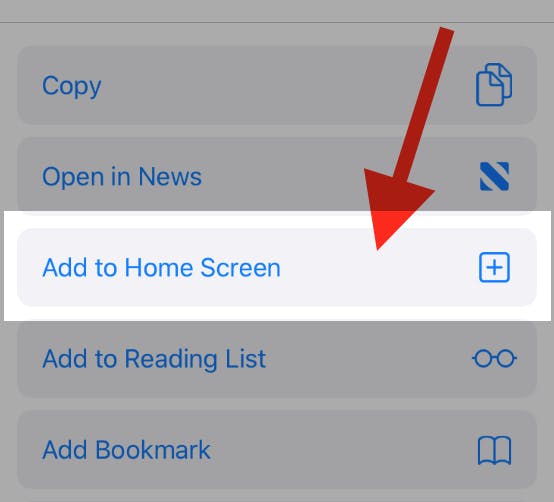
It looks like your browser doesn't natively support "Add To Homescreen", or you have disabled it (or maybe you have already added this web app to your applications?)
In any case, please check your browser options and information, thanks!
It looks like your browser doesn't natively support "Add To Homescreen", or you have disabled it (or maybe you have already added this web app to your applications?)
In any case, please check your browser options and information, thanks!


